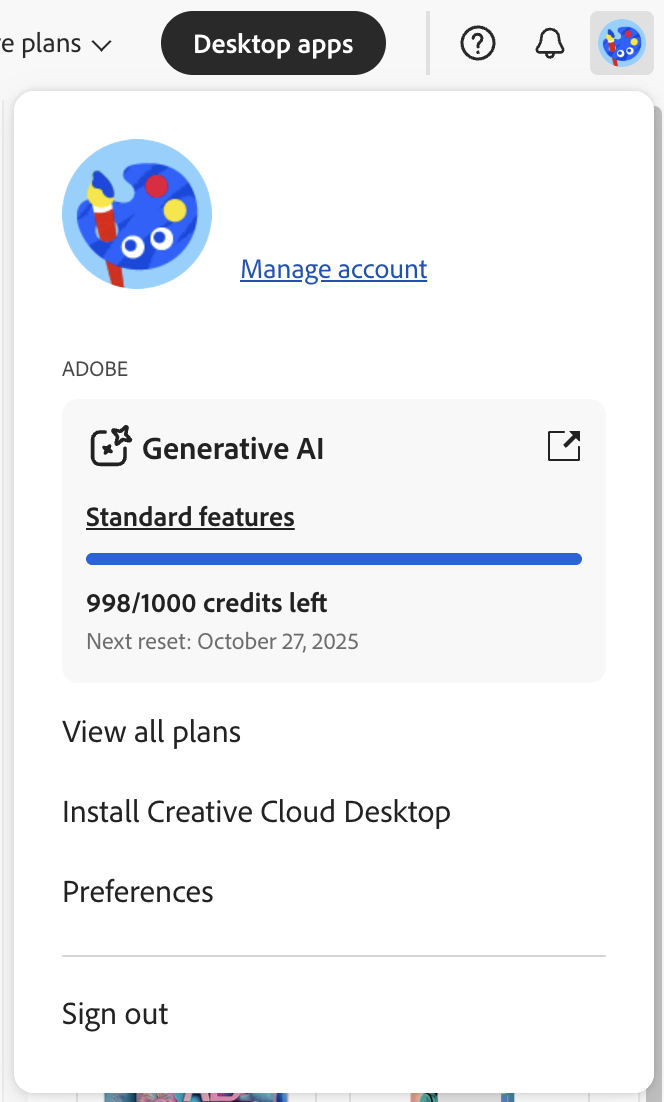Adobe Pro for Education
Getting Started with Adobe Pro for Education
Welcome to the Getting Started page! This page will walk you through the simple steps to gain access to Fresno State's Adobe Pro for Education account. Whether you're logging in for the first time or troubleshooting access issues, you'll find everything you need to get started and unlock full access!
Activate Your Account
In this section, you'll find quick guides with detailed instructions on how to activate your Adobe Pro for Education license. Whether you're a new user or have an existing account these step-by-step instructions will help you easily gain access based on your specific situation. Please note, that at this time Google Gemini is only being offered to Fresno State staff and faculty.
1. First, go to the Fresno State AI Tools Self-Service Portal. Click the Login button to begin.
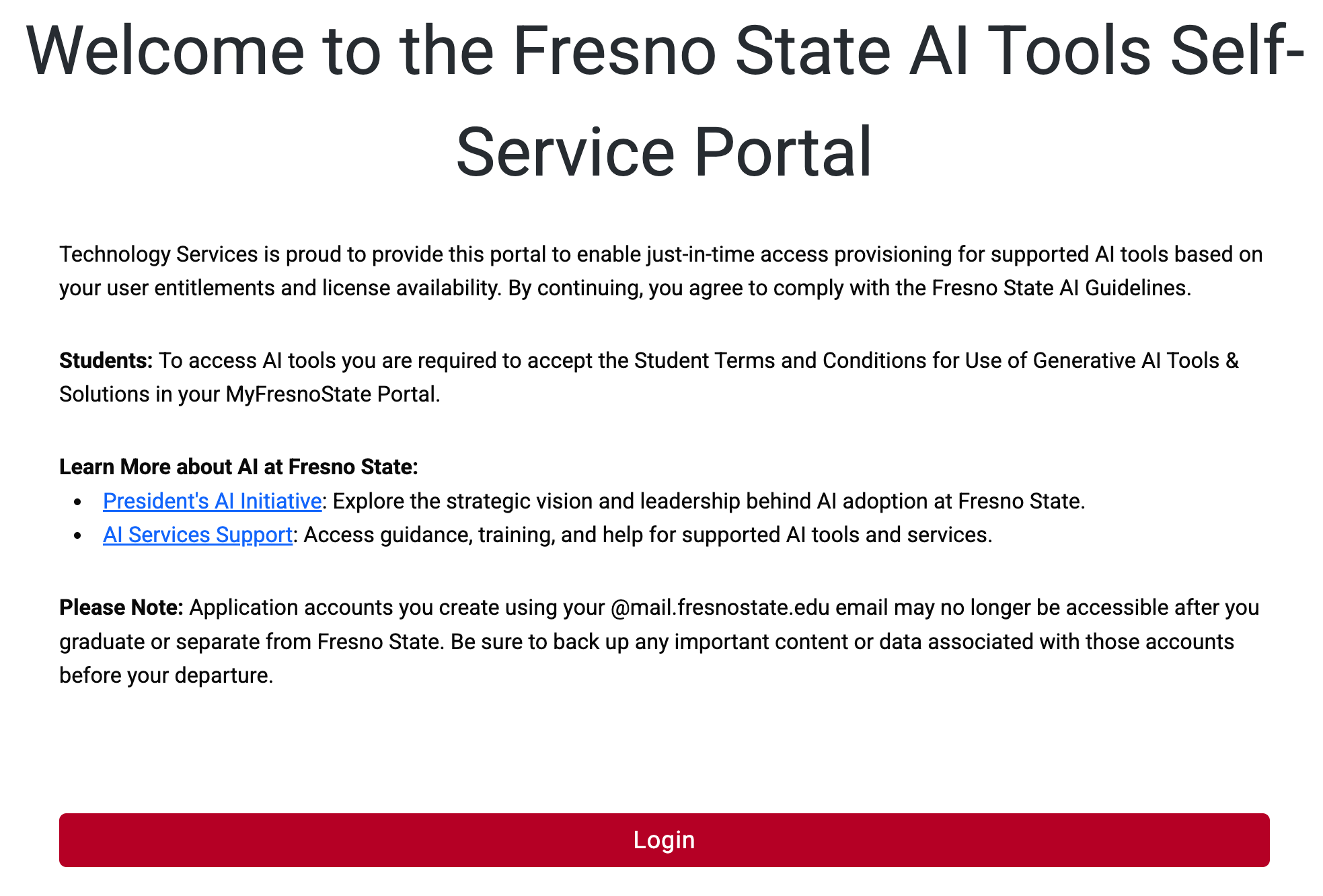
2. You will be directed to the Campus Login Services page. Enter your Fresno State username and password, then click Login.

3. You will see a list of AI tools available to you. Find Adobe Pro for Education and click the “Activate” button.
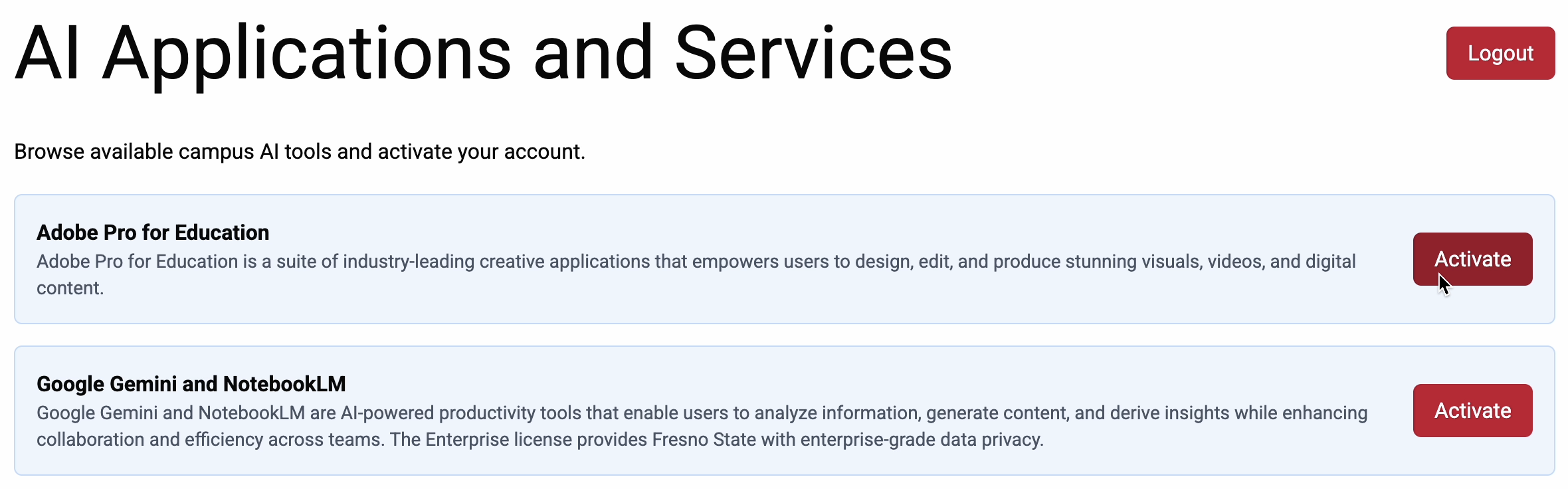
4. Please review your account options. If this is your first time creating an Adobe Pro for Education account, no further action is needed. If you already have an existing Adobe Pro for Education account associated with your @mail.fresnostate.edu email address, you can still maintain your personal account and join the EDU license. Once reviewed, check the "I have read and understand the information provided above" box and click Continue.
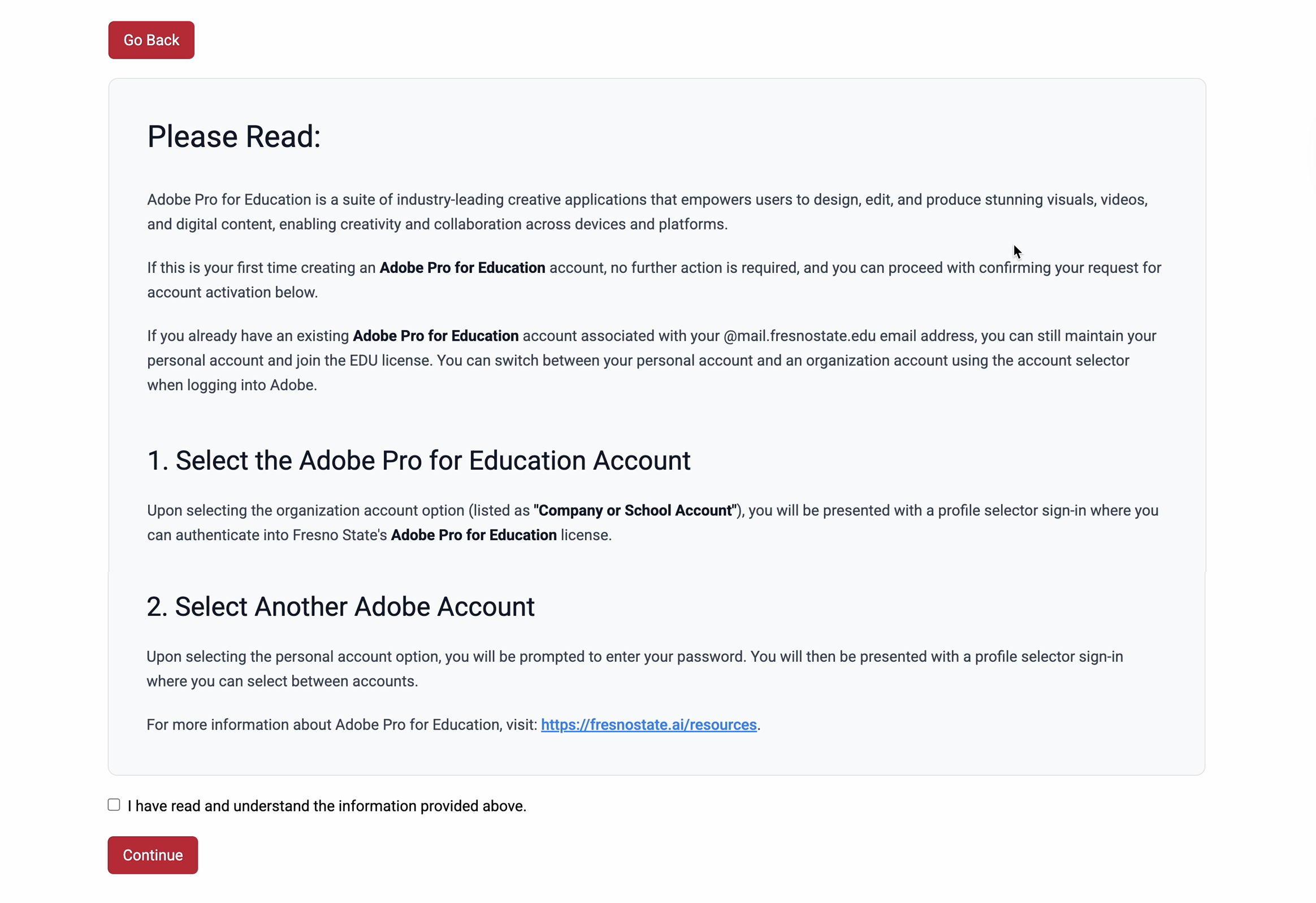
5. You will see a message confirming your account was successfully activated. Click “Go back to AI Applications and Services” to return to the main dashboard.
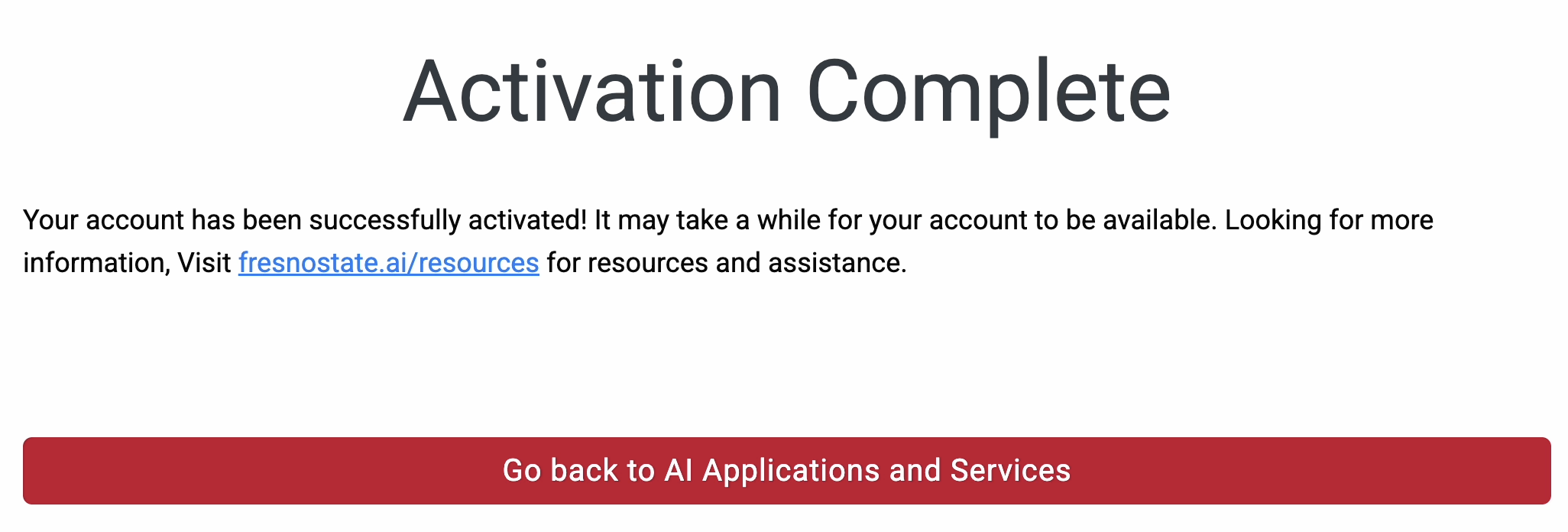
6. Once back on the main page, you’ll now see that the “Activate” button is disabled, which means activation was successful. Review the directions on where to go to access Adobe then click Logout to finish. You will receive an email once your account is available.
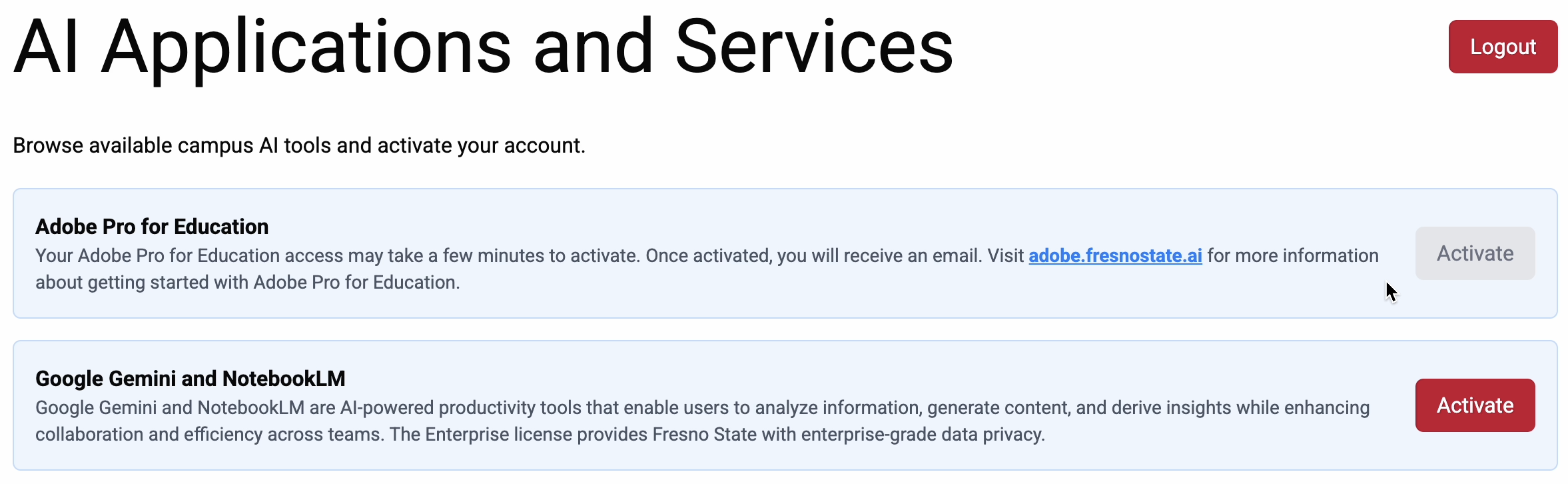
7. Once your account is available, you will receive an email notifying you that your account is ready to use. Click Get Started to complete your profile and start your Adobe journey!
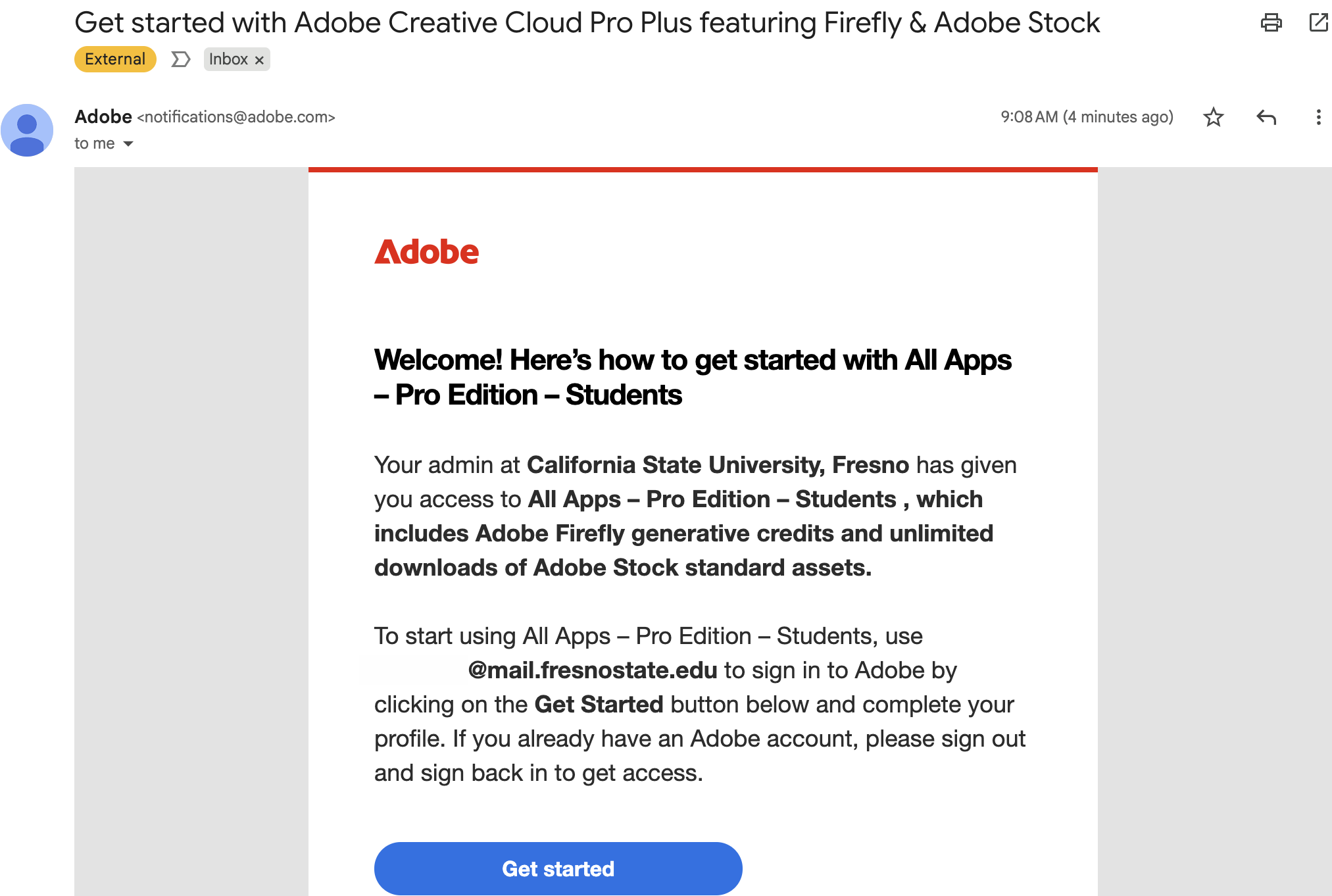
What is Adobe Pro for Education?
Adobe Pro for Education is a comprehensive suite of creative applications that enables users to design, edit, and produce stunning visuals, videos, and digital content across multiple platforms. Watch the video below to learn more about Adobe Pro for Education.
Take a Tour of Adobe Pro for Education
In this section, you'll find a video walkthrough designed to guide you through the Adobe Pro for Education interface and show you where to find and use key features.
Welcome to Adobe Pro for Education This guide will walk you through the platform step by step so you can get the most out of its features.
Adobe Home: The Adobe Home dashboard is your starting point for all creative work. From here, you can create new images, videos, designs, and documents, using Adobe’s Generative AI. Additionally, you can access your
- Apps
- Files
- Benefits
- Create
- Recent Files
This dashboard serves as your central hub, making it easy and convenient to start new projects or revisit old ones.
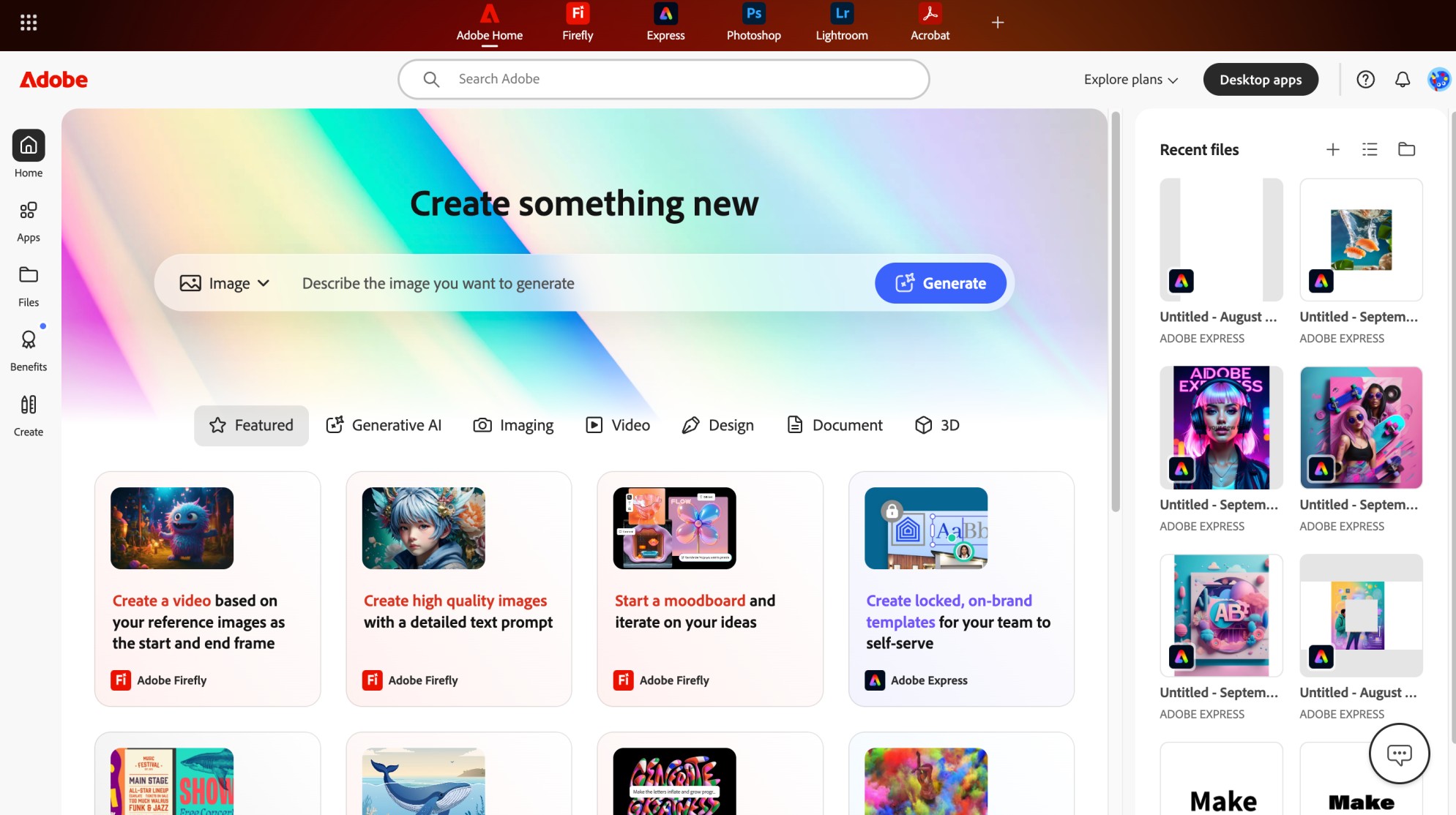
Search Adobe: The search bar at the top of Adobe Home lets you quickly find apps and services, and provides access to Adobe Express quick actions.
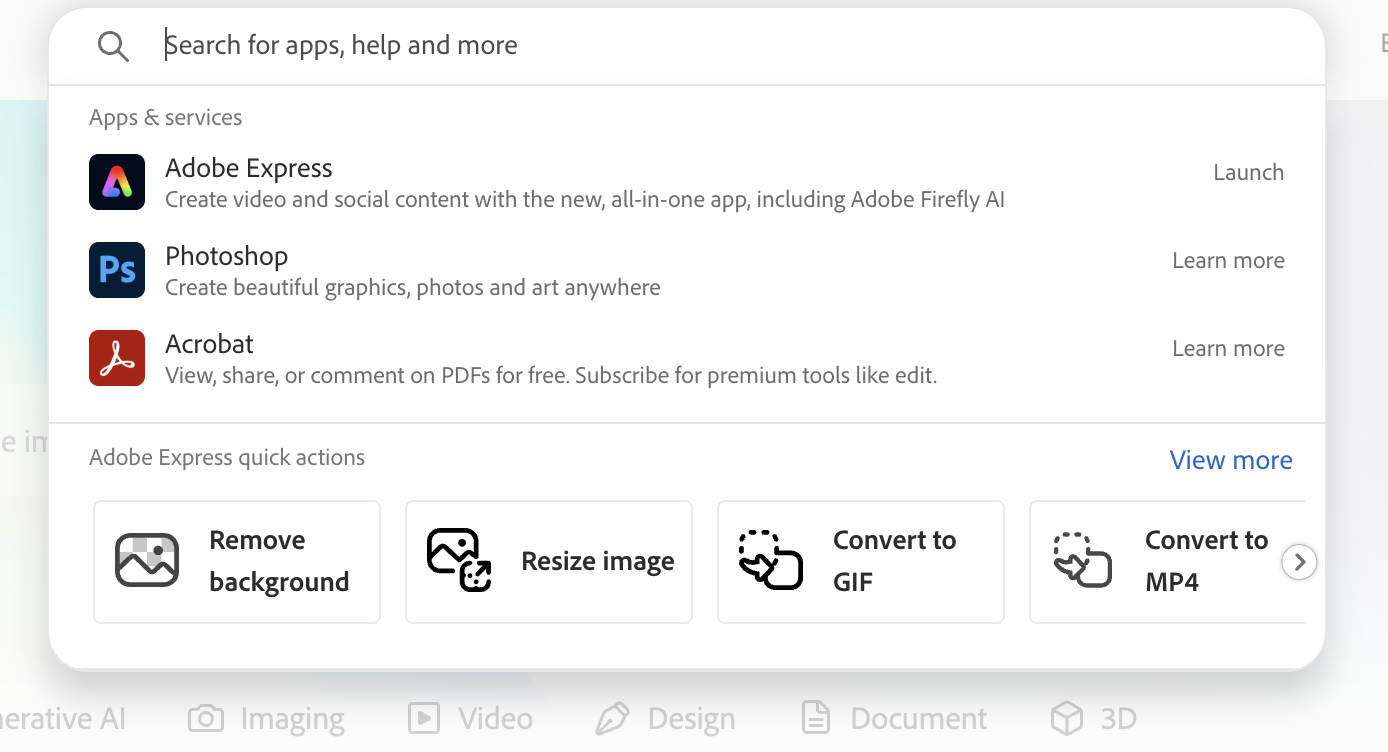
Create Something New: This feature allows you to generate custom images and videos using Adobe’s Generative AI feature. After selecting “Image” or “Video” from the dropdown menu, you can click Generate and describe what you would like to generate, using a simple prompt. You can further refine your results by customizing the General settings - Model, Fast mode, Aspect ratio, Content type, Composition, Style, and Effects.
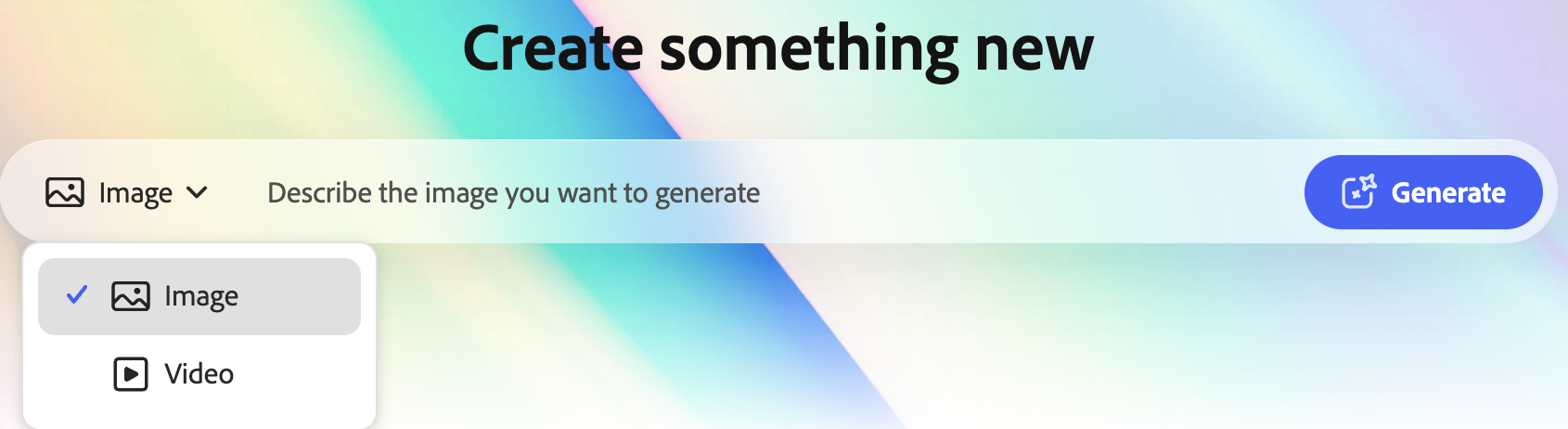
Creative Options: This feature provides quick access to create images, videos, designs, documents, and 3D projects, using Generative AI.
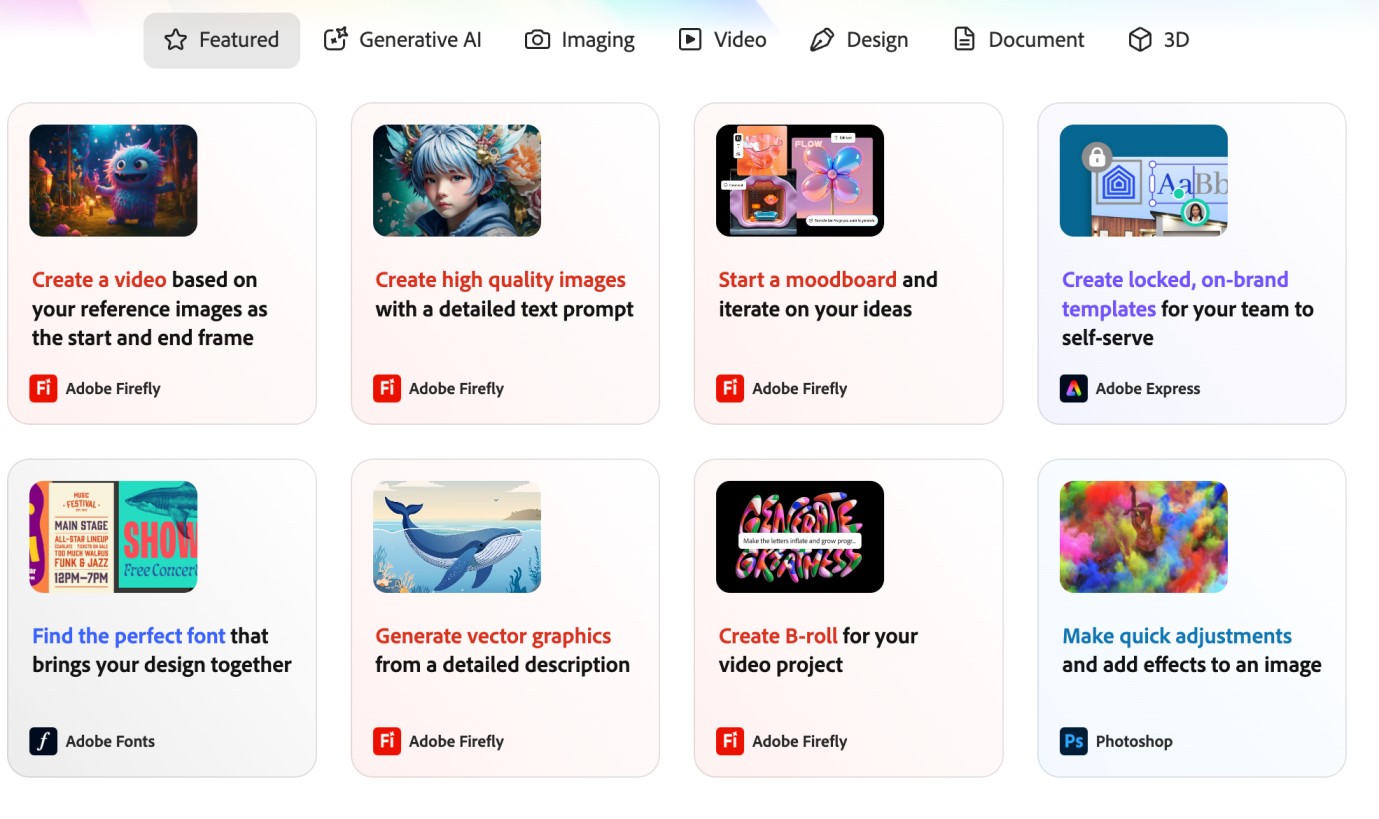
Apps: This section gives you access to all the Adobe applications included in your Creative Cloud License. You can download or open apps such as Photoshop, Illustrator, Acrobat, Firefly, InDesign, Premiere Pro, and Adobe Express.
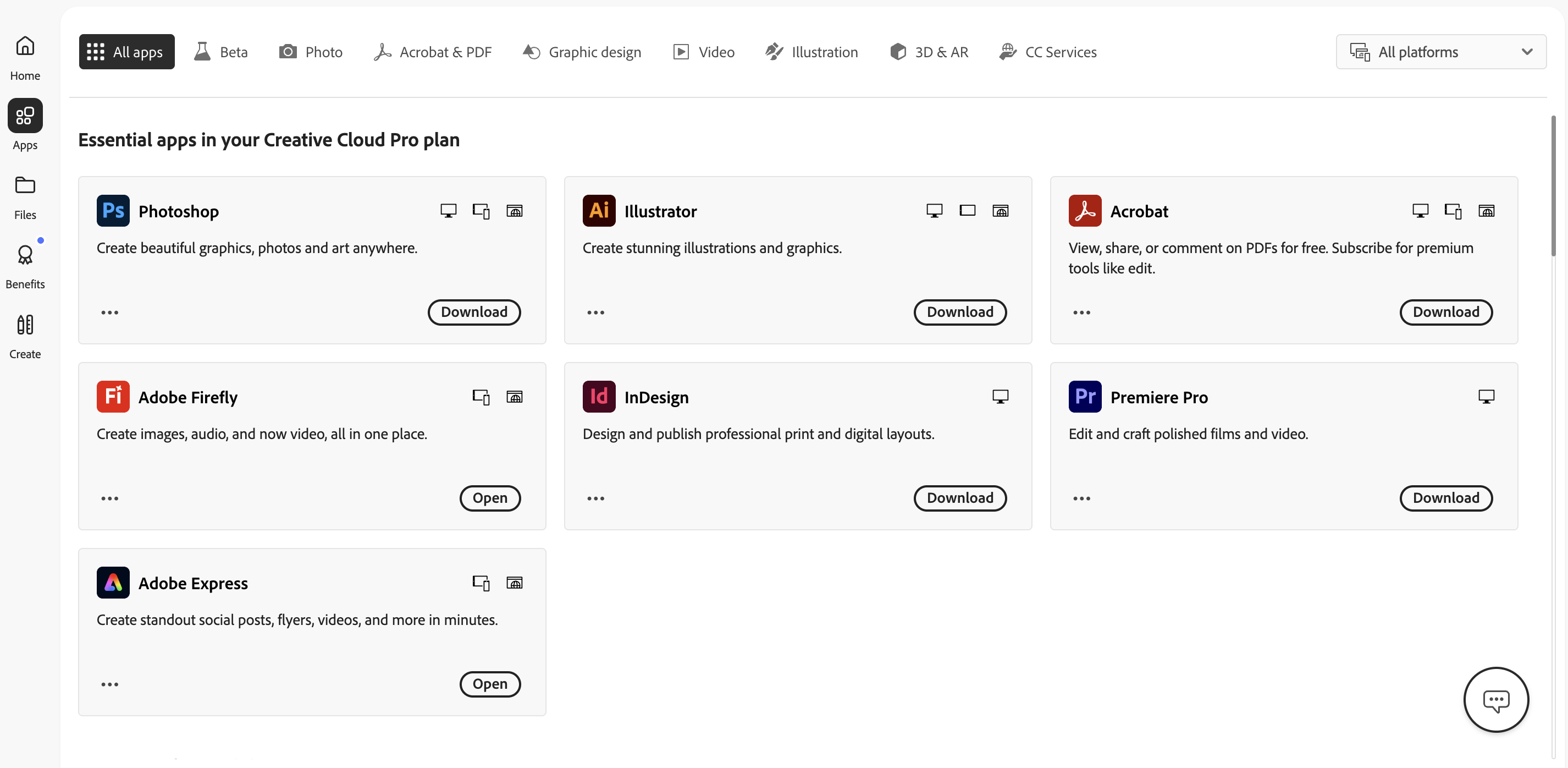
Files: This section stores all your projects in one place, making it easy to organize and access your work. You can view your Files, Shared files, Projects, Libraries & brands, Firefily history, Review link, and Deleted files.
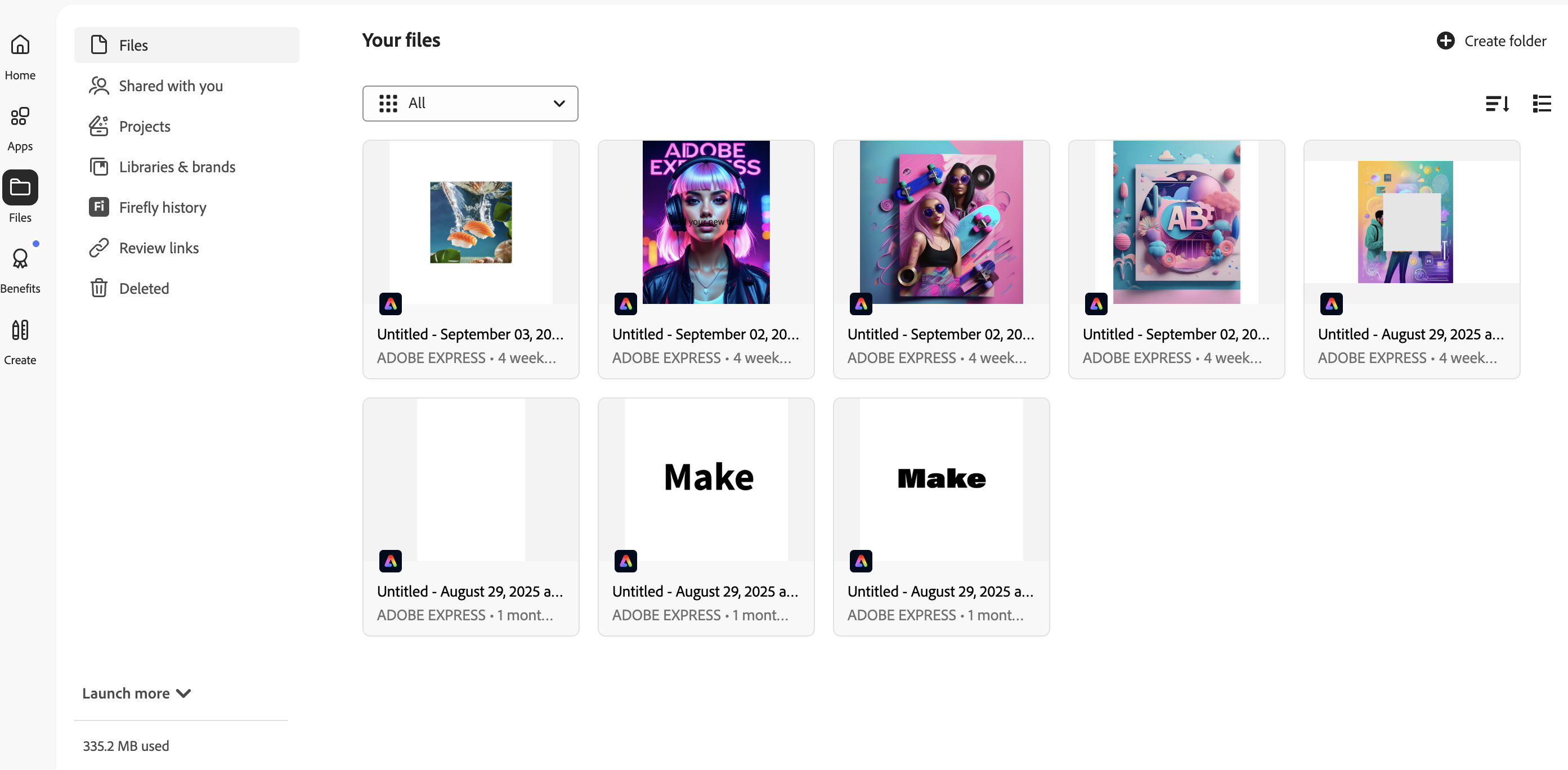
Benefits: This section highlights everything included in your Creative Cloud license. Here, you can access resources such as Adobe Fonts, Adobe Stock, Firefly, Creative Cloud Libraries, tutorials, 24/7 tech support, and more.
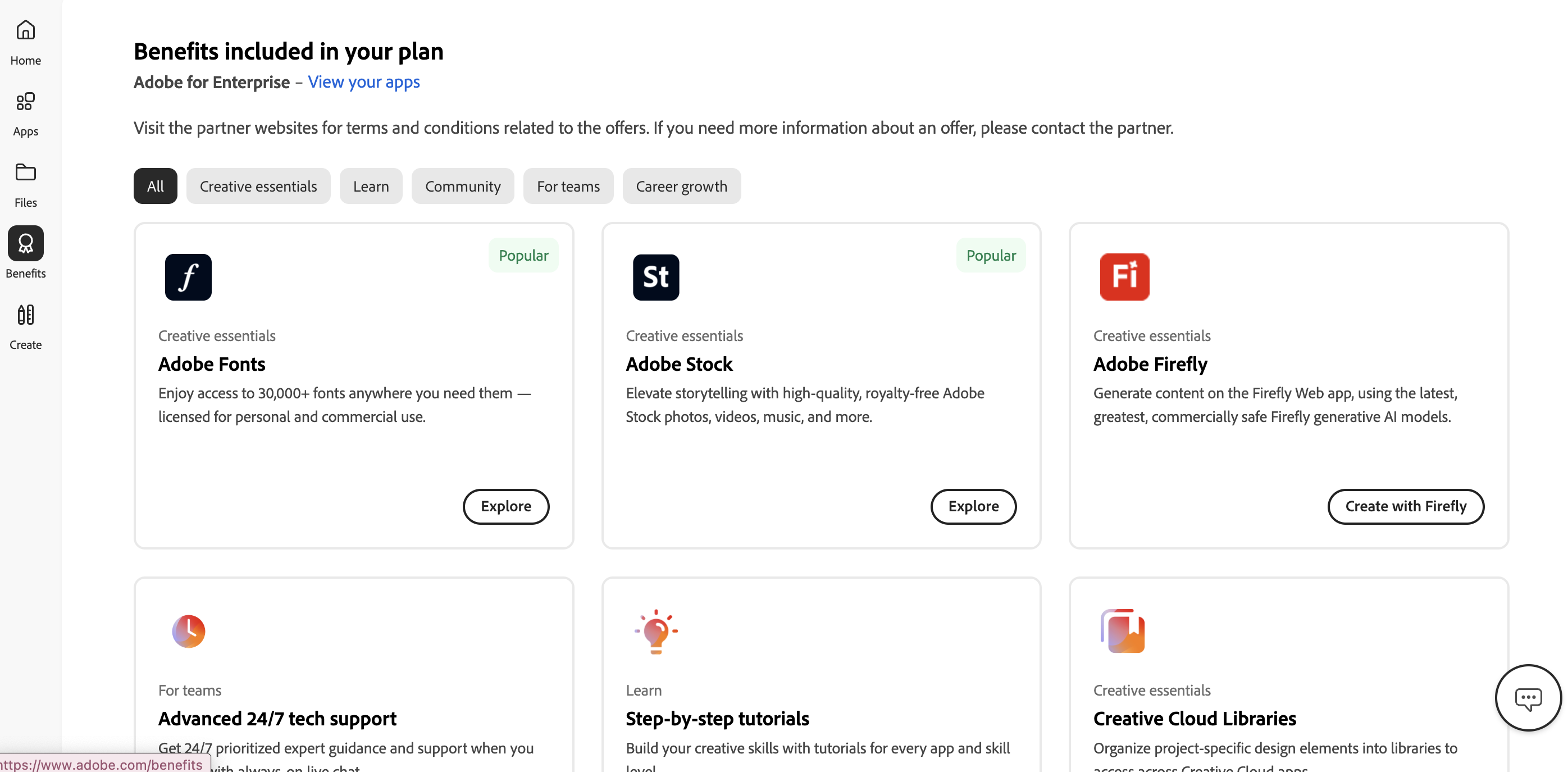
Create: In this section, you can explore new ways to bring your ideas to life. It combines Generative AI tools, Quick Actions, Templates, and PDF editing features into one space.
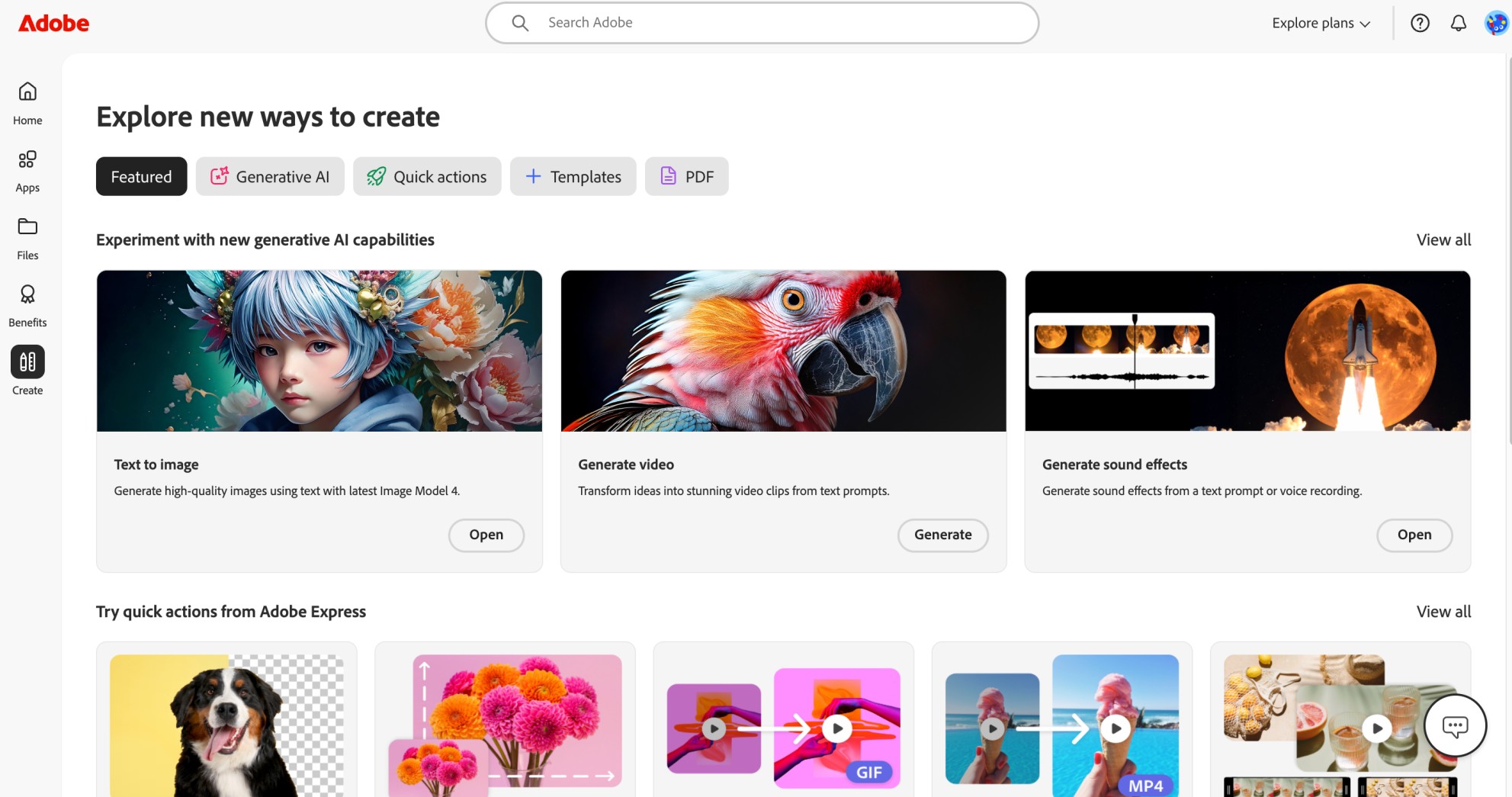
Generative AI: You can experiment with Adobe’s generative AI capabilities to create content directly from a prompt. Options include: Text to image, Generate video, Generate sound effects, Text to vector, Scene to image, Translate audio and video, Partner models, Firefly Boards, Generate image, Generative fill, Generative expand, Generative recolor, and Text to template. You can also draw inspiration from the community to remix prompts and share your own images in the gallery.
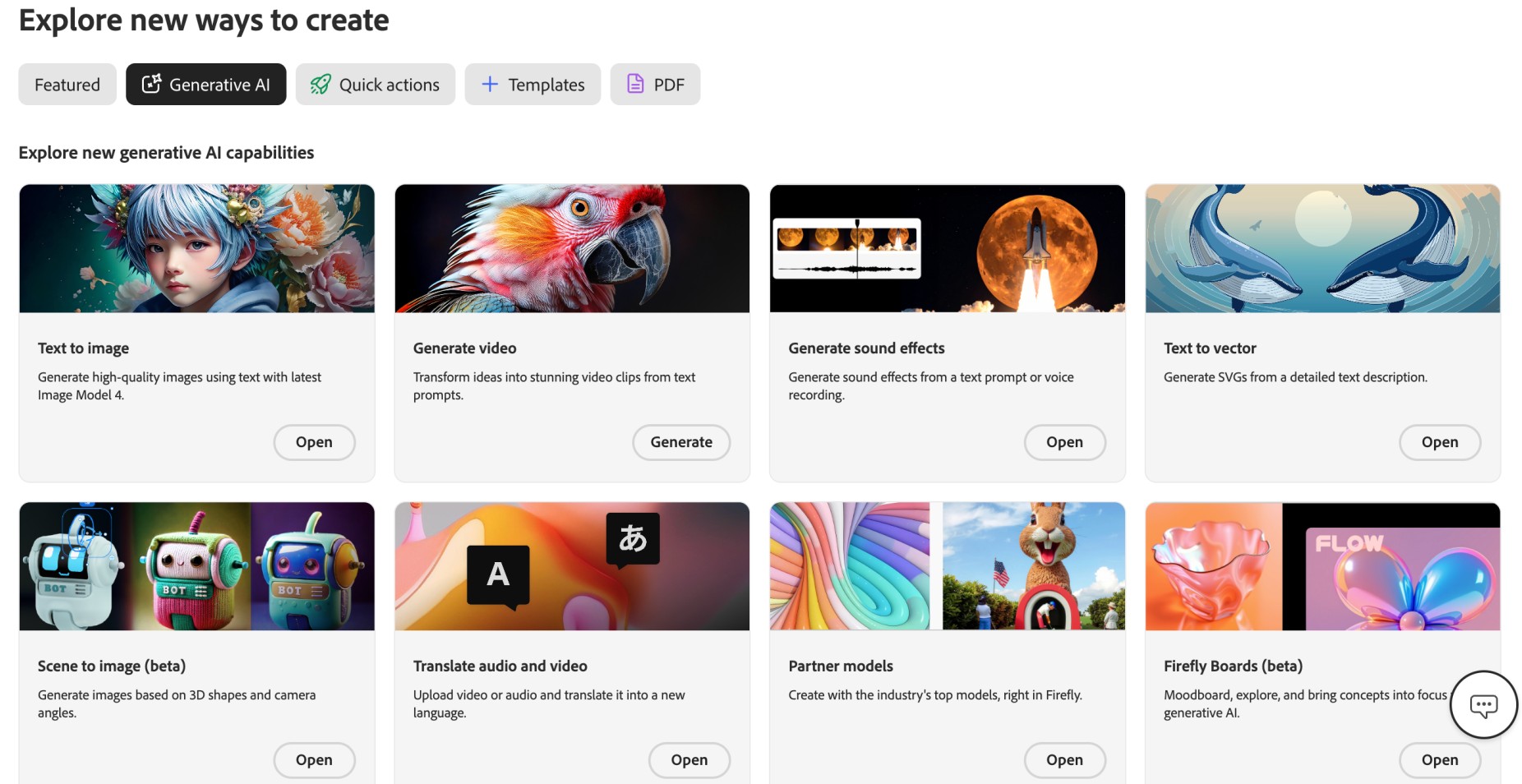
Quick Actions: The quick actions section allows you to make fast edits with just a few clicks. You can edit photos, videos, and other documents. Popular features include Remove background, Resize image, Convert to GIF, Convert to MP4, and Merge videos.
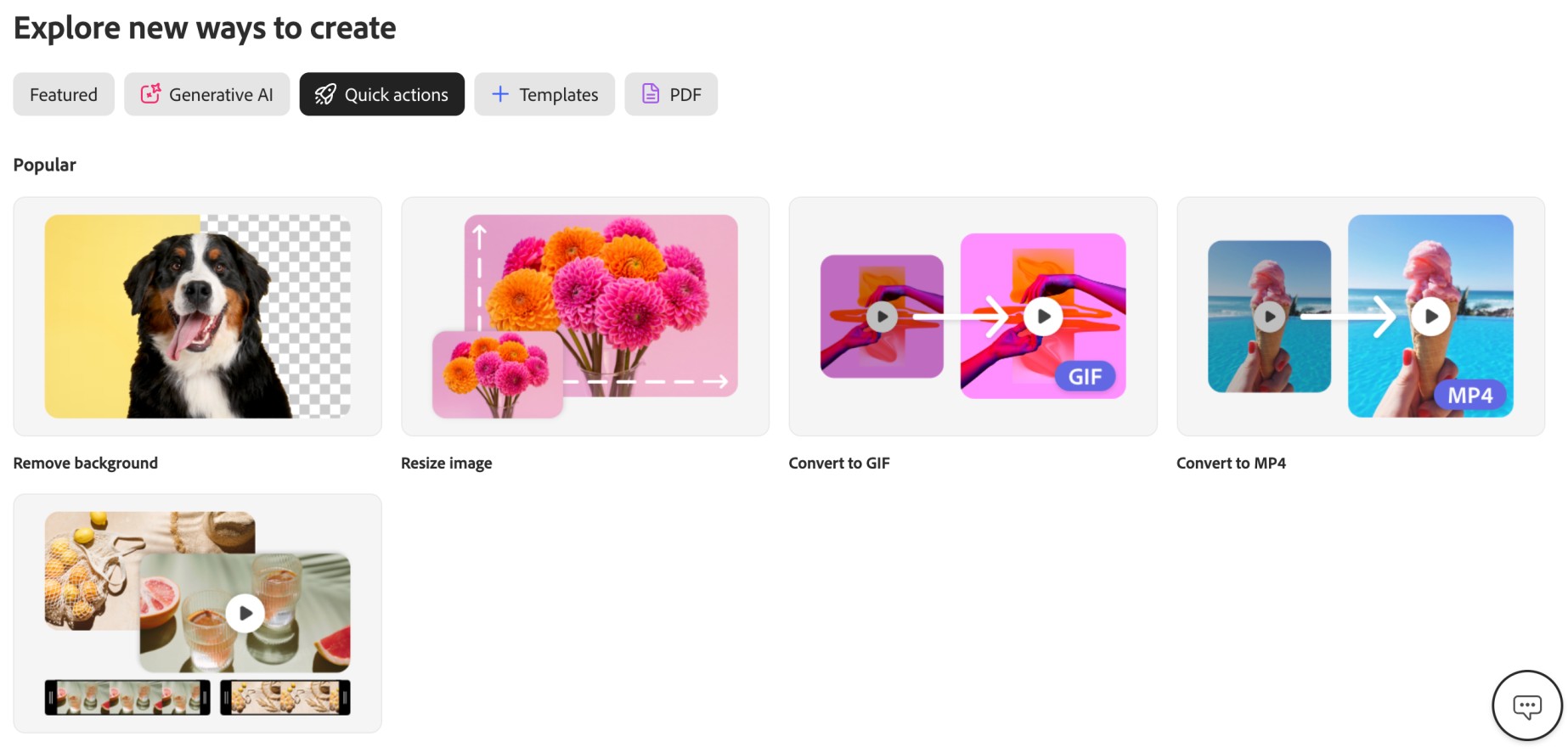
Templates: The templates section lets you jump-start your designs with pre-made templates tailored for social media and marketing. You can choose from options such as Instagram posts, TikTok videos, YouTube posts, LinkedIn posts, Resumes, Flyers, and more.
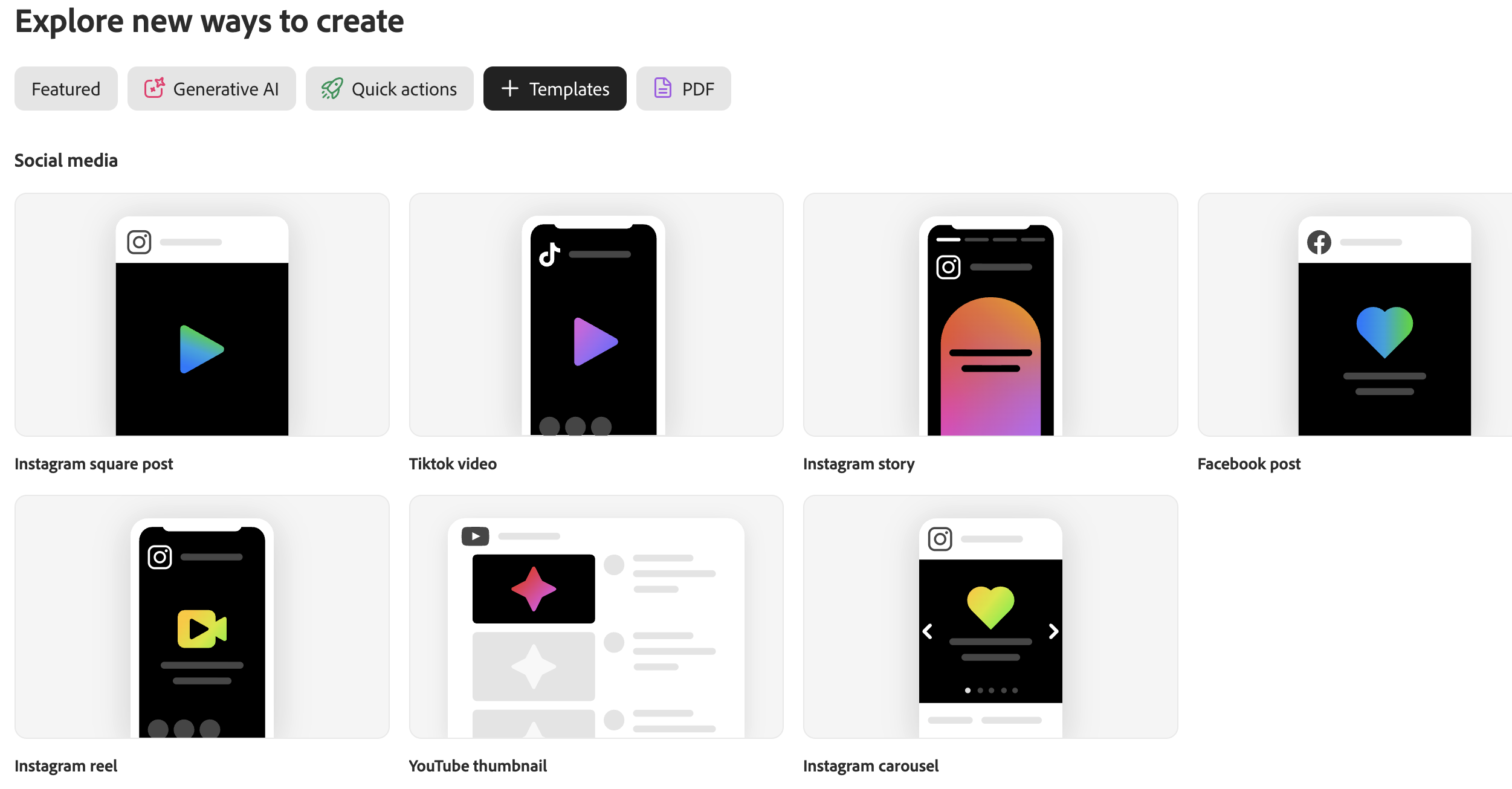
PDF: The PDF section enables you to edit and organize PDF documents with features such as editing text, adding comments, comparing PDFs, converting PDF files into various formats, and adding and editing Electronic Signatures, among others.
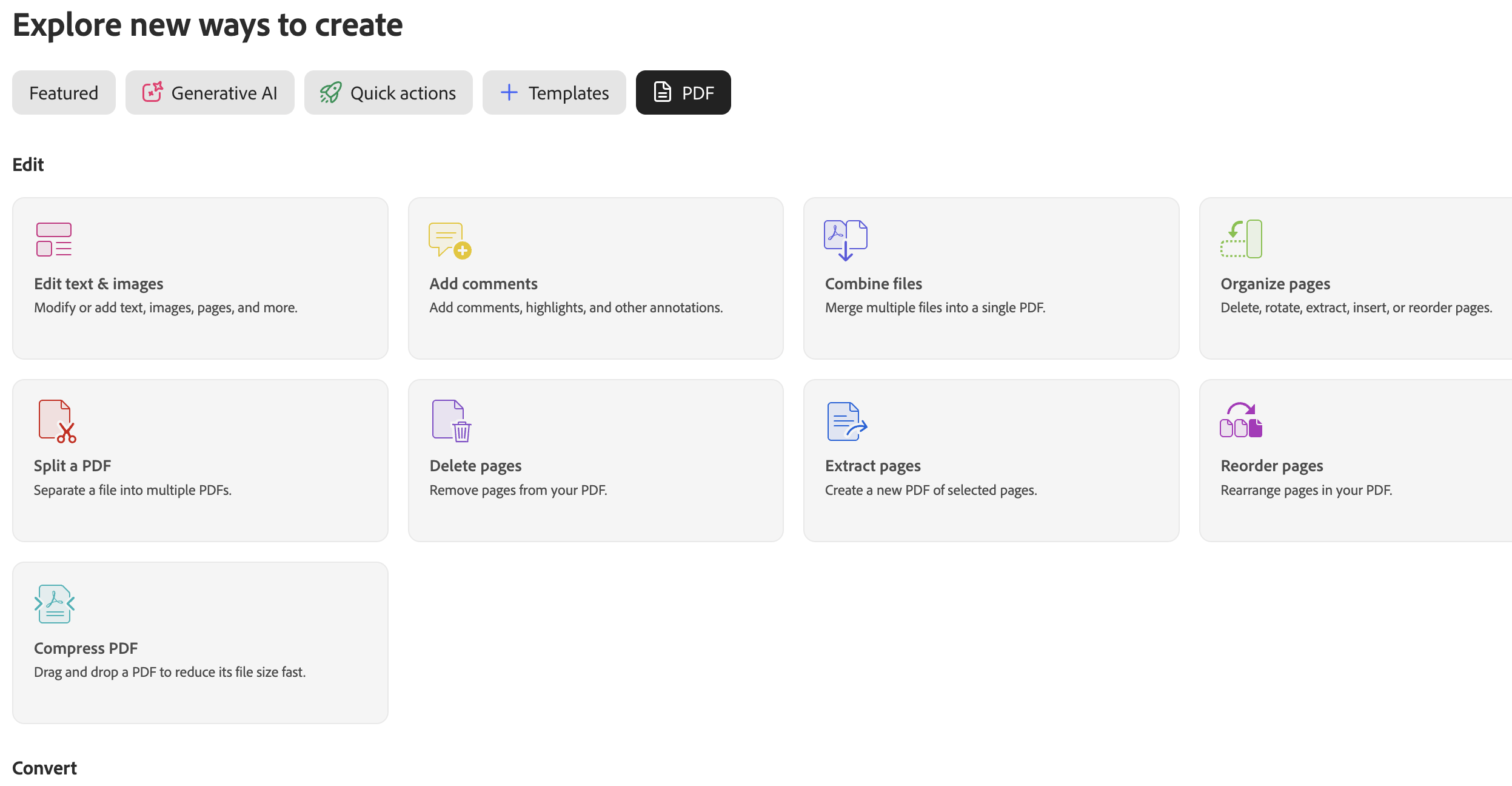
Explore Plans: The Explore Plans menu provides an overview of Adobe’s subscription options and featured products. From here, you can review featured products, Adobe Acrobat options, and Adobe Experience Cloud.
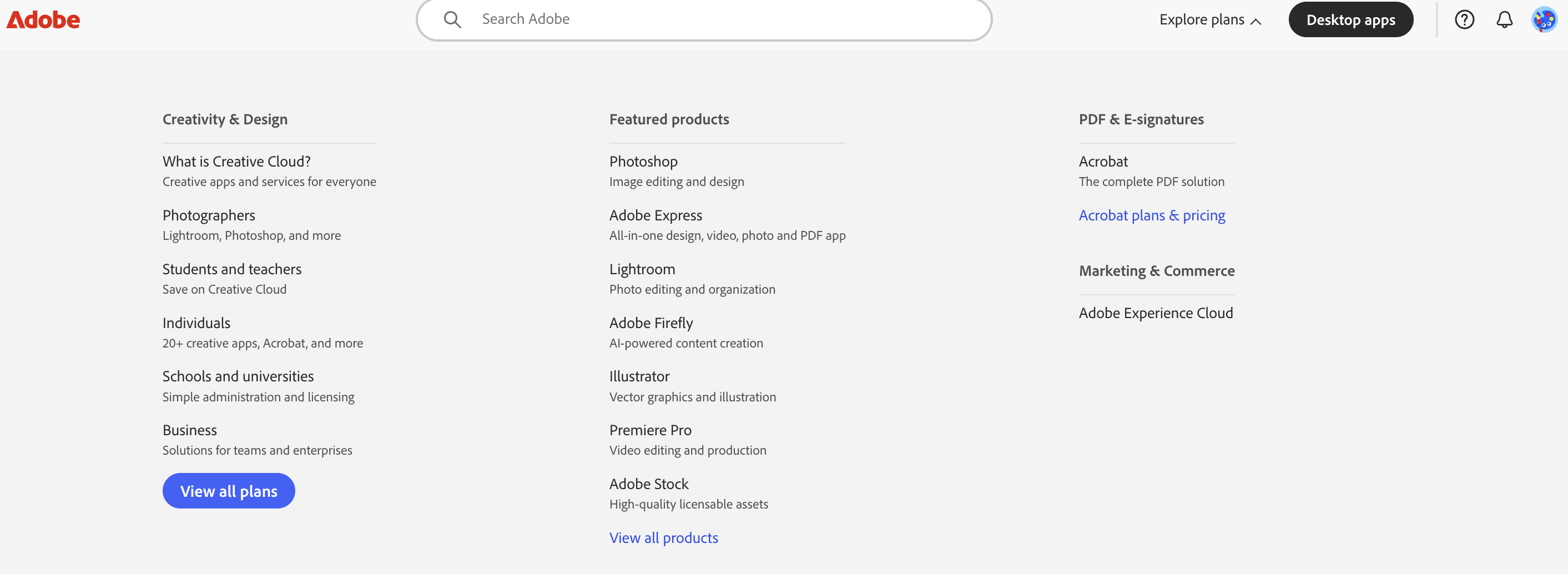
Desktop Apps: The Desktop Apps menu provides quick access to download and manage essential Adobe applications, including Creative Cloud, Photoshop, Illustrator, Premiere Pro, and Adobe Acrobat.
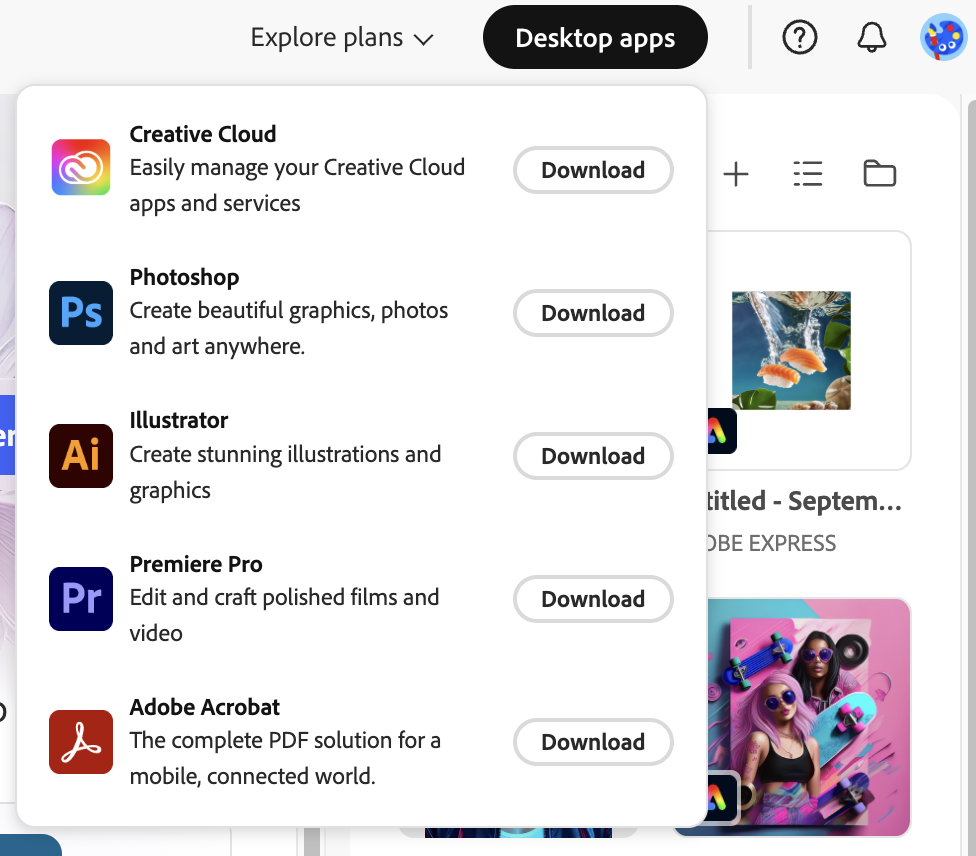
Recent Files: The Recent Files section provides direct access to your recent files from the homepage. You can create a new file, change the view to list or grid, and go to your files.
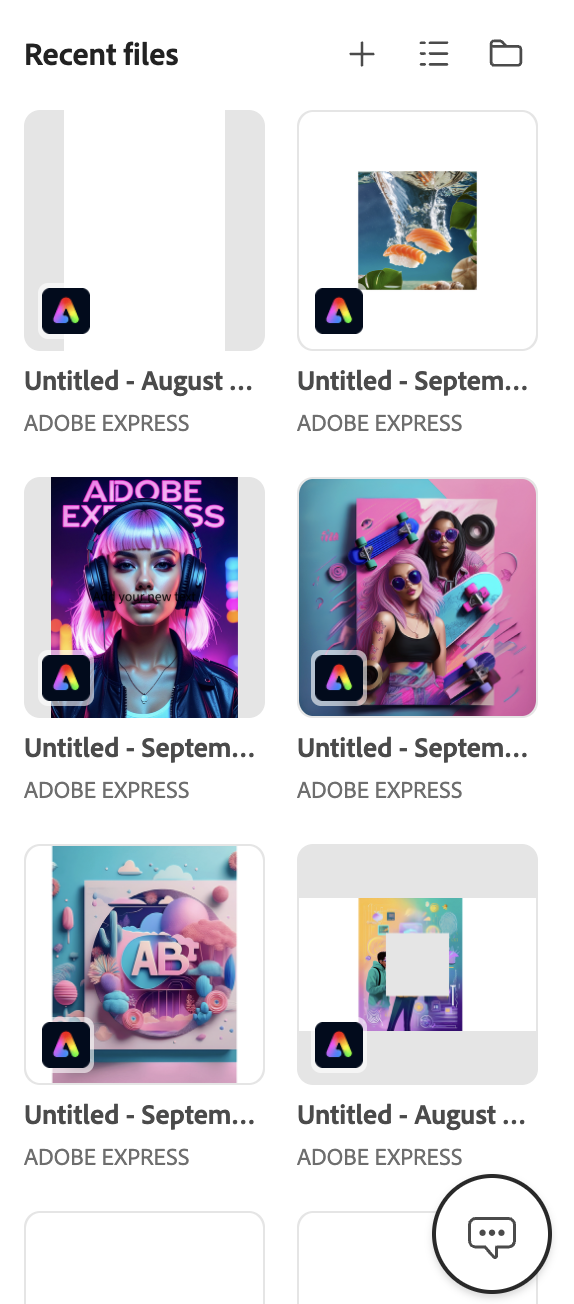
Help: The Help menu offers quick access to resources when you need assistance. You can get help, ask the community questions you need help with, learn about Adobe apps, contact Adobe, view legal notices, and subscribe to Adobe Status.
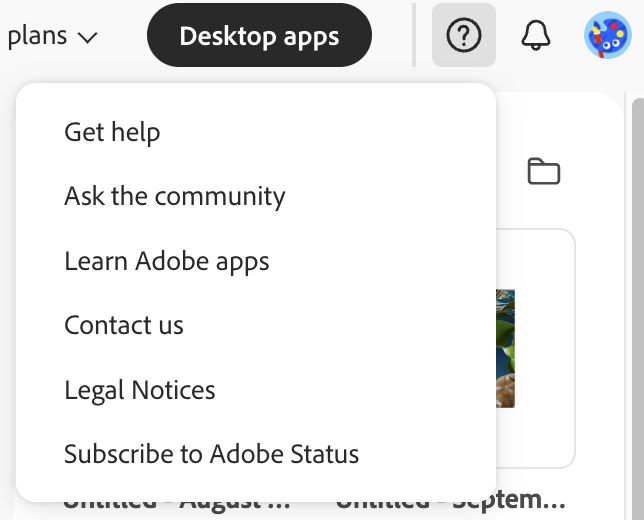
Notifications: The Notifications window displays updates about your Adobe activity. Notifications appear here, helping you stay on top of your creative work.
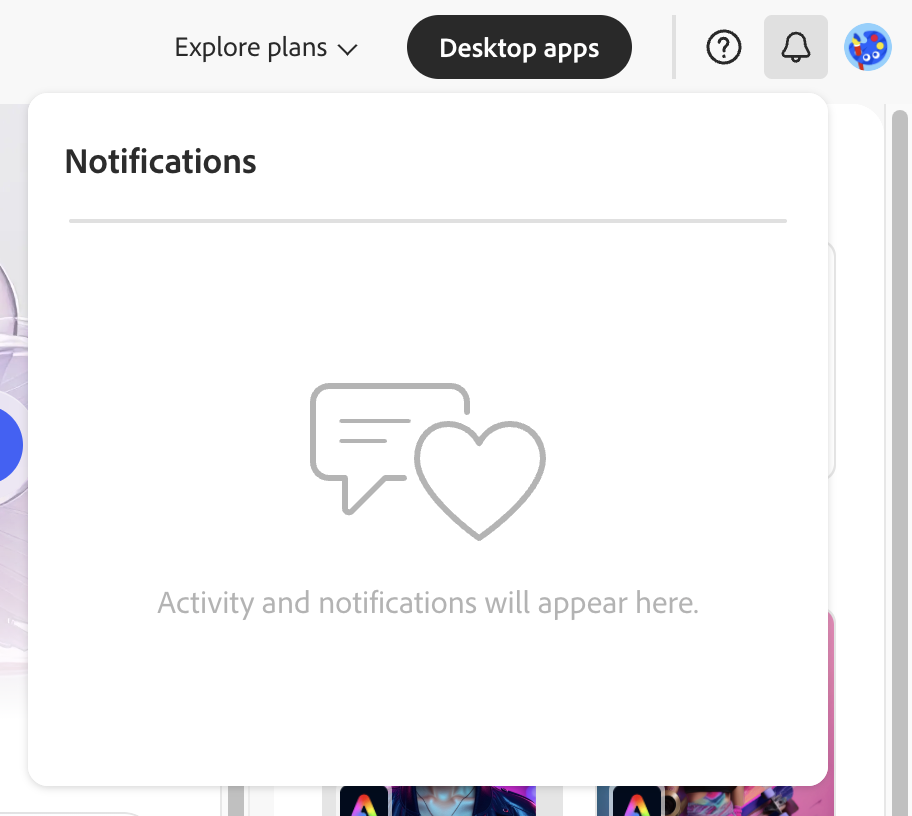
Profile Settings: The Profile settings menu lets you manage your Adobe account and preferences. You can view your account details, Generative AI credits, plans, install Creative Cloud Desktop, adjust preferences, or sign out.