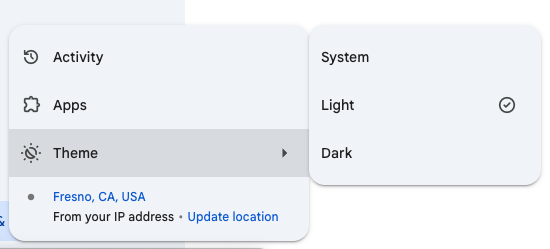Google Gemini
Getting Started with Gemini
Welcome to the Getting Started page! This page will walk you through the simple steps to gain access to Fresno State's Google Gemini account. Whether you're logging in for the first time or troubleshooting access issues, you'll find everything you need to get started and unlock full access!
Activate Your Account
In this section, you'll find quick guides tailored to your current access type. Whether you're a new user or have an existing account these step-by-step instructions will help you easily gain access based on your specific situation. Please note, that at this time Google Gemini is only being offered to Fresno State staff and faculty.
1. First, go to the Fresno State AI Tools Self-Service Portal. Click the Login button to begin.
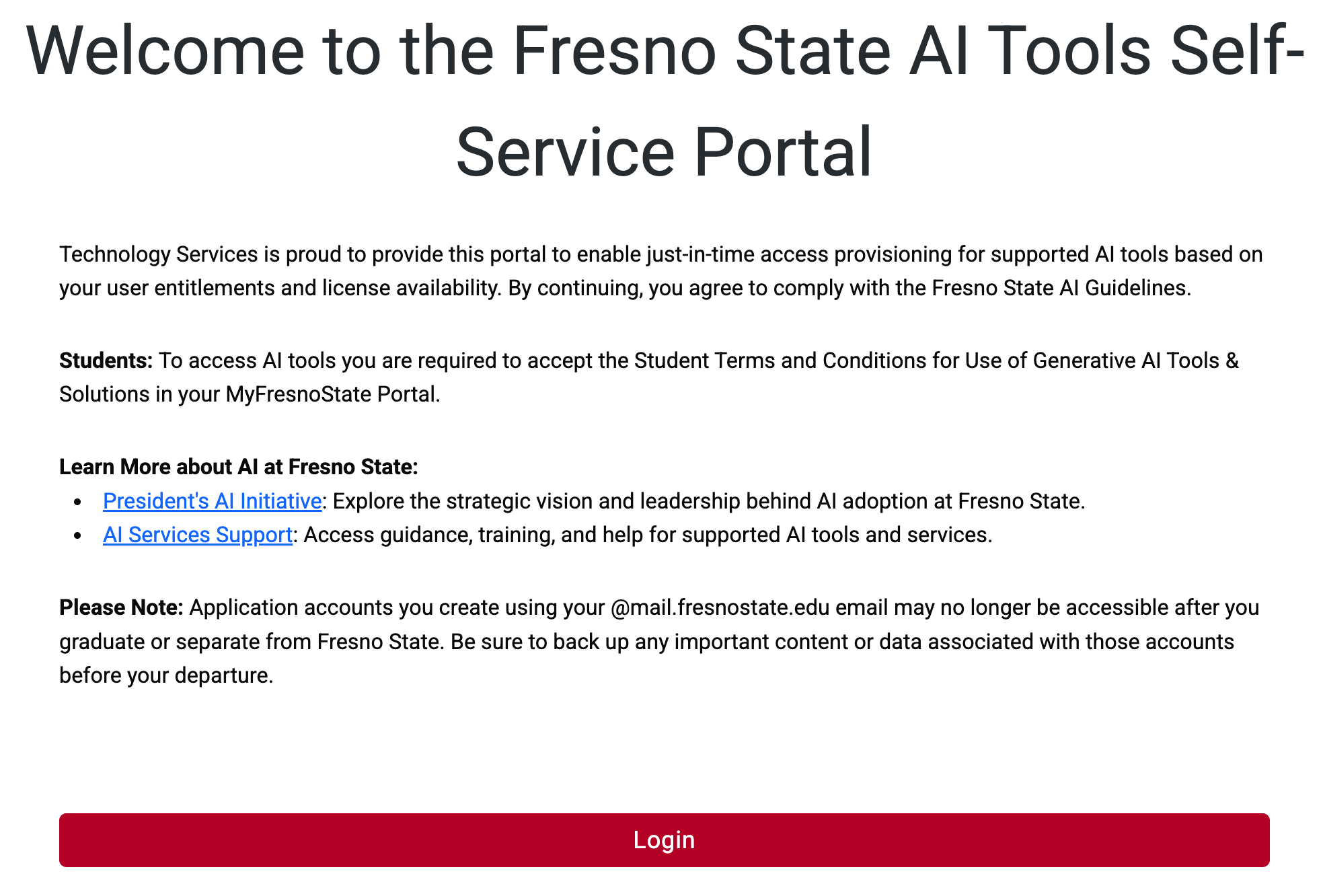
2. You will be directed to the Campus Login Services page. Enter your Fresno State username and password, then click Login.

3. You will see a list of AI tools available to you. Find Google Gemini and NotebookLM and click the “Activate” button.
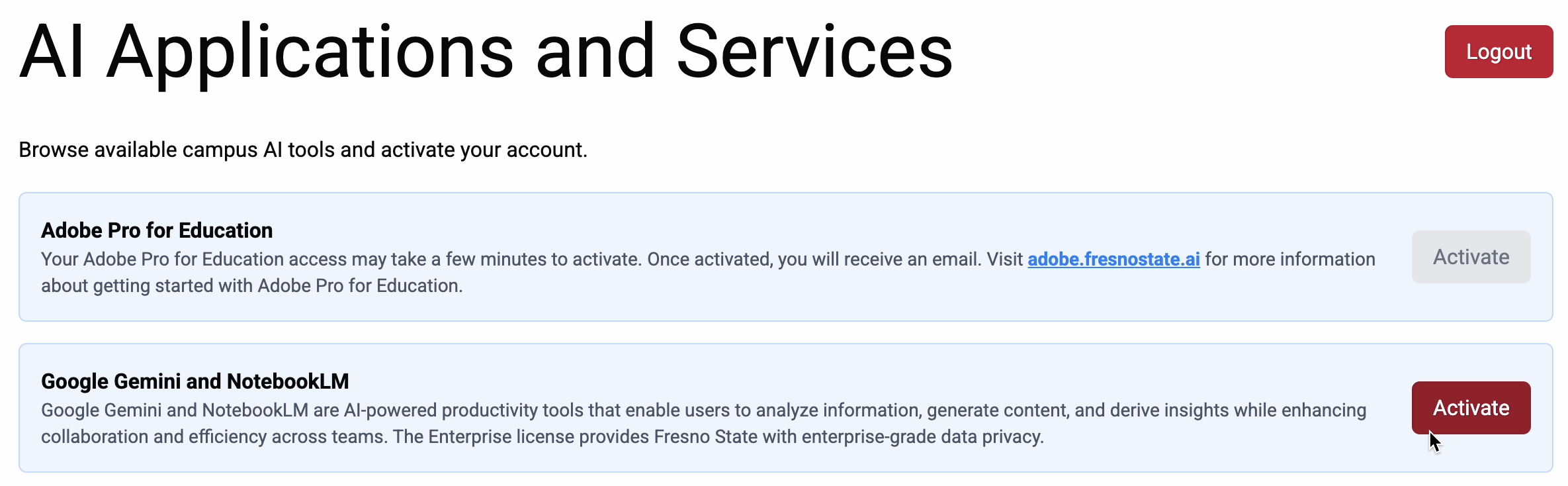
4. Please review your account options. You will receive both tools - Google Gemini and NotebookLM. Once reviewed, check the "I have read and understand the information provided above" box and click Continue.
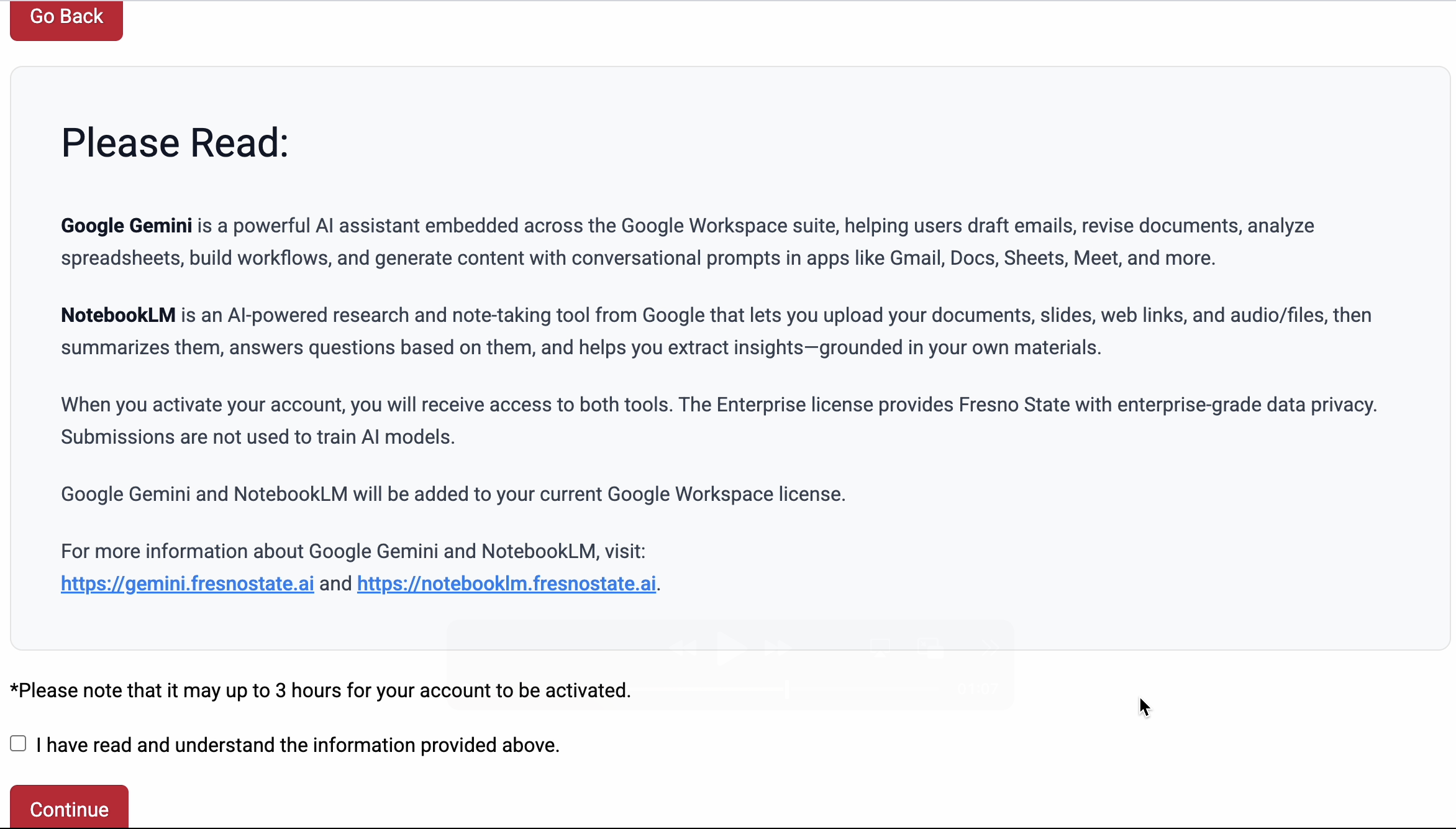
5. You will see a message confirming your account was successfully activated. Click “Go back to AI Applications and Services” to return to the main dashboard.
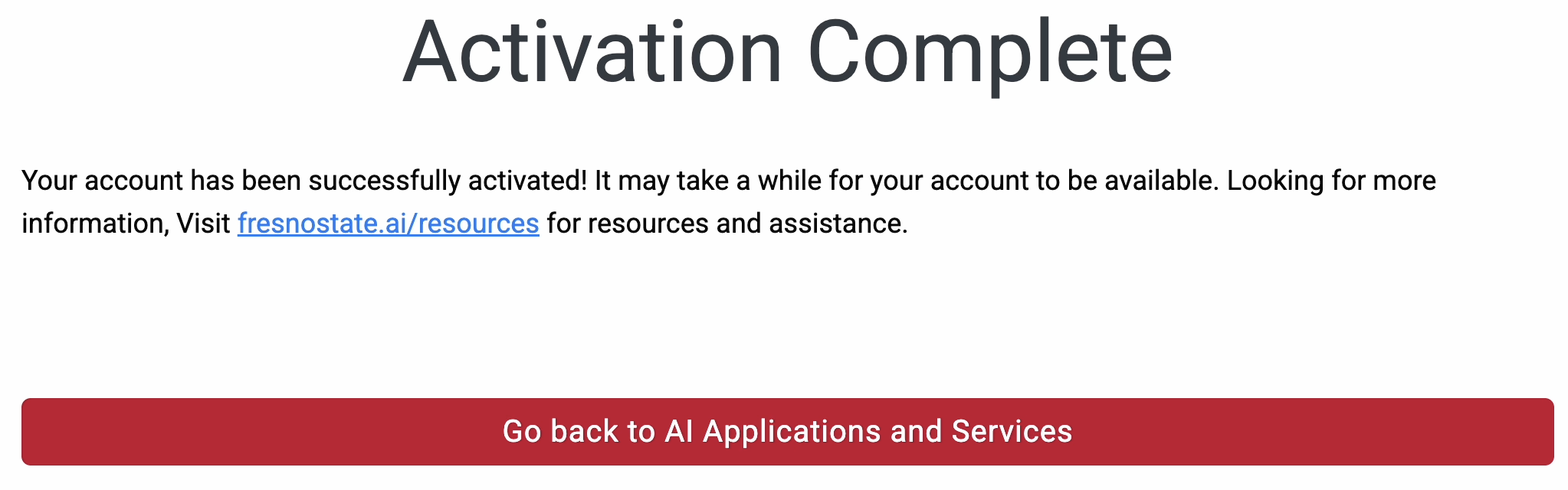
6. Once back on the main page, you’ll now see that the “Activate” button is disabled, which means activation was successful. Click Logout to finish. You will receive an email once your account is available.

7. Once your account is available, you will receive an email notifying you that your account for both tools is ready to use!

What is Google Gemini?
Google Gemini is an advanced AI platform that helps users generate content, analyze information, and enhance productivity through multimodal capabilities across text, images, and data. Watch the video below to learn more about Google Gemini.
Take a Tour of Google Gemini
In this section, you'll find a video walkthrough designed to guide you through the Google Gemini interface and show you where to find and use key features.
Welcome to Google Gemini! This guide will walk you through the platform step by step so you can get the most out of its features.
Accessing Gemini: You can open Google Gemini directly from the Google Apps Waffle menu in the top-right corner of your browser. Click the grid icon and select Gemini to launch it. You can rearrange your app icons by dragging Gemini higher in the menu.
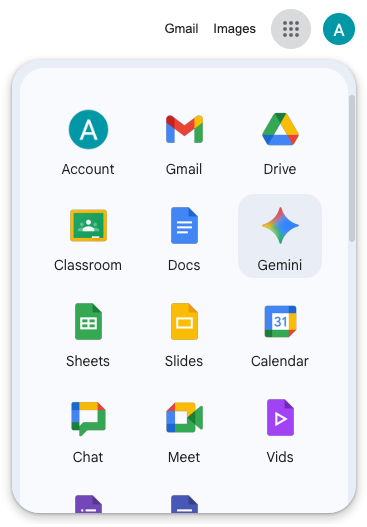
Gemini Home: The Gemini Home dashboard is your starting point for all AI-powered tasks. From here, you can type or speak prompts, start a new chat, and access your favorite tools instantly.
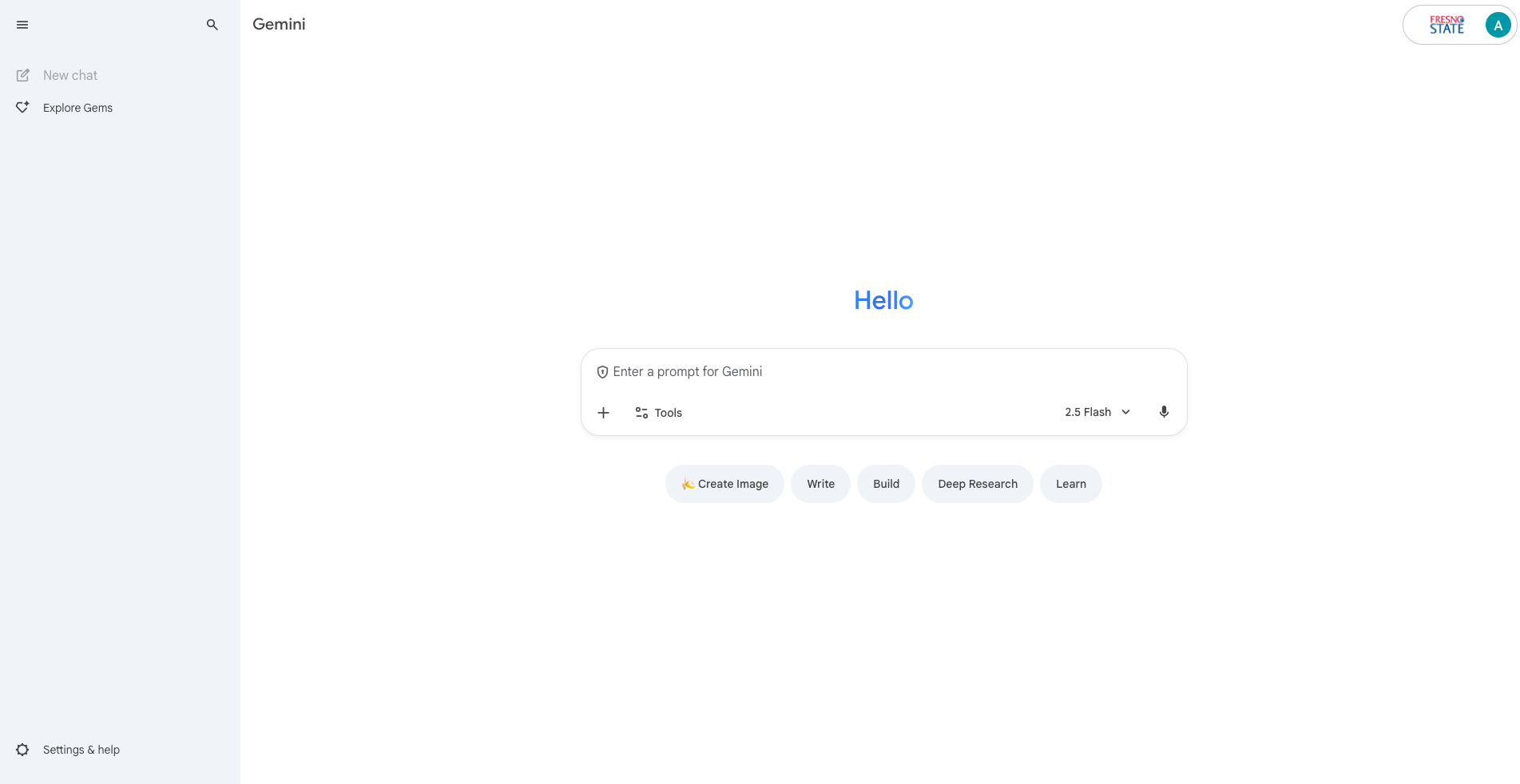
Ask Gemini: Use the main prompt box to start a conversation with Gemini. Simply type your question, request, or idea. Gemini can assist with writing, coding, summarizing, brainstorming, translating, and more. You can also switch between Gemini models for faster or more advanced results.
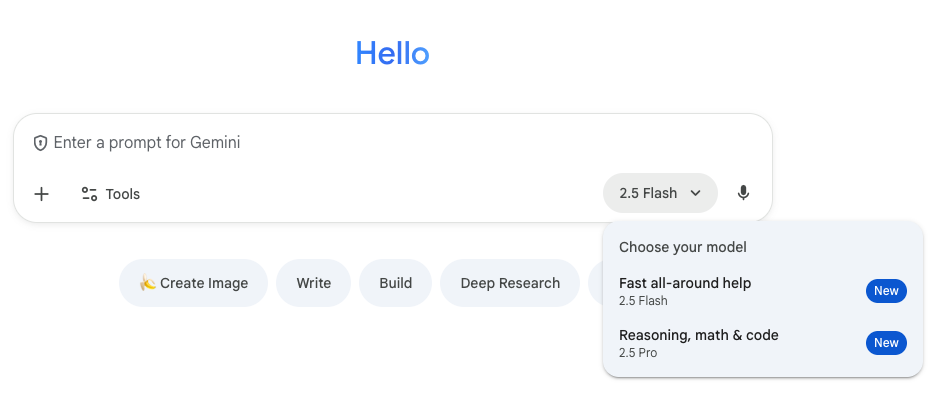
Explore Gems: The Explore Gems section lets you discover curated mini-tools and templates built on top of Gemini’s capabilities. You can customize a premade Gem, or you can create a new Gem from scratch using instructions you set.
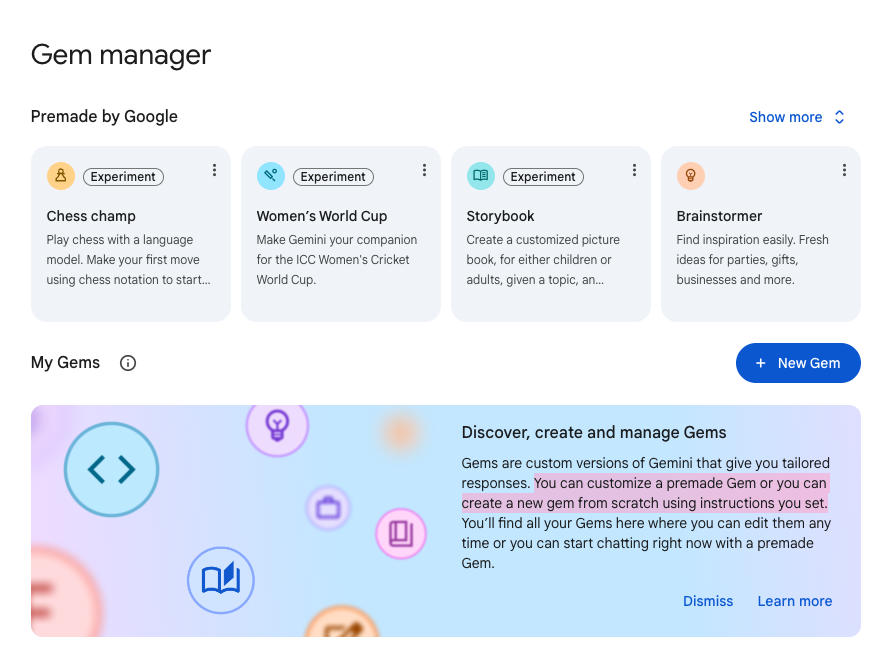
Quick Actions: The Quick Actions menu provides instant access to Gemini’s core AI tools. From here, you can choose to:
- Create Image: Generate custom visuals from text prompts.
- Write: Compose, edit, or summarize text for any purpose.
- Build: Get help with code, automation, and technical tasks.
- Deep Research: Explore complex topics with verified, in-depth explanations.
- Learn: Ask Gemini to teach concepts, create quizzes, or explain ideas interactively.
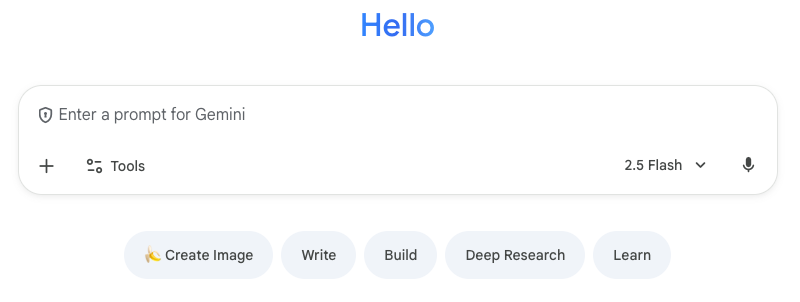
Settings & Help: The Settings & Help menu allows you to manage your Gemini experience and access useful tools and resources. From here, you can view your Activity, manage connected Apps, and customize your Theme to match your preferences. You can also see or update your current location for more accurate results.
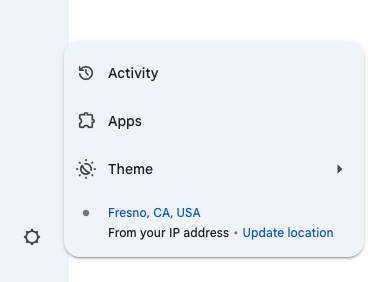
Activity: The Gemini Apps Activity page lets you view and manage your chat history and privacy settings. You can control how your data is stored, enable or disable chat history, and review how Gemini handles your information.
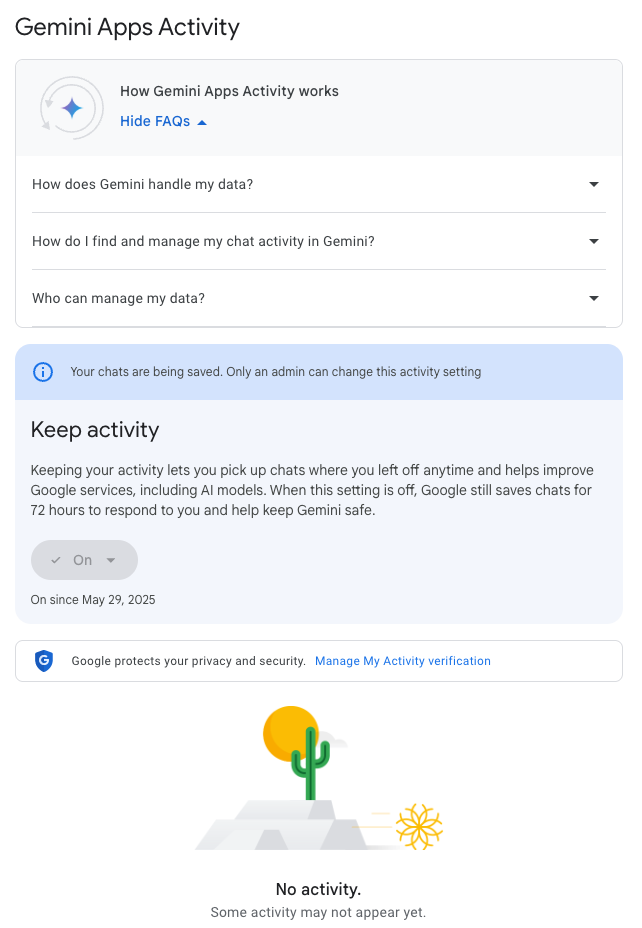
Apps: The Apps section connects Gemini with your favorite Google Workspace tools. You can access and summarize content from Gmail, Docs, Drive, Calendar, Keep, and Tasks — all in one place.
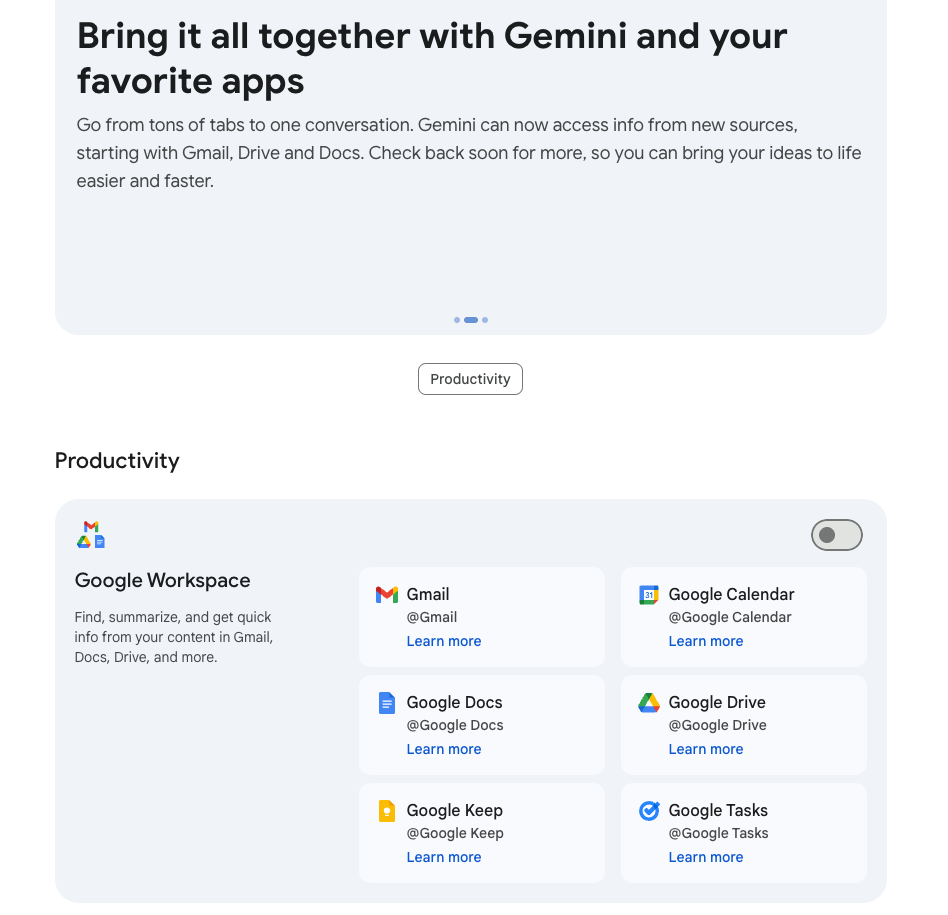
Theme: The Theme setting allows you to personalize your Gemini workspace. You can choose between Light, Dark, or System mode to match your device’s appearance.